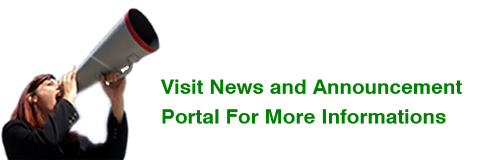How to Delete, Remove, Uninstall and Reinstall WordPress
Do you want to Delete, Remove, Uninstall your WordPress? Here we explained how you can do that. You will rarely think about uninstalling/reinstalling WordPress on your website unless you have previously wrongly installed it or you start having ‘Apache security mod rewrite and htaccess’ issue. In this case, Uninstall/Reinstall WordPress comes as last option after trying numerous fixes to solve the issue and you get no result. Some people uninstall/reinstall WordPress to start over from scratch. Anyway, whatever the reason is, you can uninstall and reinstall WordPress using one of the following methods:
OPTION ONE: (Full Clean Uninstall/Removal)
1. Delete all your WordPress files and folders from the site (usually from your ‘public_html’ directory).
2. Delete the WordPress database user and table (if your website use cPanel, this is usually done through ‘cPanel’ control panel). Go to the MySQL database section and you can remove the database and DB users from that interface.
3. Now Install WordPress from the beginning like you did the first time and you are done (Read How to install WordPress).
OPTION TWO: (Quick Fix Uninstallation/Removal)
1. Delete the WordPress database user and table (if your website use cPanel, this is usually done through ‘cPanel’ control panel). Go to the MySQL database section and you can remove the database and DB users from that interface
2. Create new database user and table and update the ‘wp-config.php’ file with the new information (alternatively you can reuse the same user name and table name from previous installation and you won’t have to update the ‘wp-config.php’ file again). But I recommend creating new database user and table and updating the ‘wp-config.php’ file with the new information; and if you can create new database user and table, just use your old details
3. Run the installer (install.php) by visiting your site
How to Delete the WordPress Files and Folders
You can delete all of your WordPress files using one of the following methods:
Option 1: Log into your site’s cPanel/Control panel and go to the file browser. Find the folder where all the WordPress files are and remove those files.
Option 2: Log into your site using a FTP software (example, FileZilla). Go to the folder where WordPress is installed. Select all the files and folder then hit the delete button then confirm the deletion.
Option 3: If you have shell access to your server then you can log into your server using a SSH client then browse to the folder where WordPress is installed. Now issue the “rm” UNIX command to remove files and folders. This option should only be exercised by advanced users who are familiar with the UNIX system.
If you installed your WordPress using Softaculous and you want to know how to Uninstall WordPress using Softaculous, then Click Here
If you want to do a full WordPress blog deletion then check our how to delete a wordpress blog tutorial.
Also Read